Understanding Hierarchies in Depth
What Are Hierarchies?
Hierarchies in Power BI are structured relationships between data fields that allow users to navigate from summary levels to detailed levels of analysis. They represent natural “parent-child” relationships in your data model, enabling logical data exploration paths.
Core Components of a Hierarchy
- Root Level – The highest aggregation level (e.g., Country, Year)
- Intermediate Levels – Mid-tier groupings (e.g., Region, Quarter)
- Leaf Level – The most granular data point (e.g., Store, Day)
Types of Hierarchies
- Attribute Hierarchies – Based on dimensional attributes (Geography, Product)
- Time Hierarchies – Date-based (Year → Month → Day)
- User-Defined Hierarchies – Custom groupings for specific analysis needs
- Parent-Child Hierarchies – For organizational structures or bill of materials
Creating Hierarchies: Step-by-Step
Method 1: Automatic Hierarchy Creation
- Right-click a date field → “New Hierarchy”
- Power BI auto-generates: Year → Quarter → Month → Day
- Customize by adding/removing levels as needed
Method 2: Manual Hierarchy Building
- In Data View, right-click a table → “New Hierarchy”
- Name your hierarchy (e.g., “Product Analysis”)
- Drag fields into the hierarchy in order:
- Product Category
- Product Subcategory
- Product Name
Method 3: DAX Calculated Hierarchies
Product Hierarchy = PATH( 'Products'[ProductKey], 'Products'[ParentProductKey] )
Use for complex parent-child relationships like organizational charts.
Enabling Drill Functionality
Basic Drill Controls
- Add hierarchy to visual’s Axis/Columns field
- Enable drill mode via visual header icons:
- Drill Mode (pyramid icon)
- Expand All Down (double down arrow)
- Go To Next Level (single down arrow)
Advanced Drill Settings
- Cross-filtering Behavior:
- Set in Format → Edit Interactions
- Control how drilling affects other visuals
- Default Drill State:
- Format → Drill → Default Drill
- Choose initial expansion level
- Drill Filters:
- Right-click → Drill Through
- Configure target pages for detailed analysis
Advanced Hierarchy Techniques
1. Dynamic Hierarchy Switching
Create measure-based hierarchies that change based on user selection:
Selected Hierarchy = SWITCH( SELECTEDVALUE('Hierarchy Selector'[Selection]), "Geography", [Geography Hierarchy], "Product", [Product Hierarchy], "Time", [Time Hierarchy] )
2. Asymmetric Drilling
Enable different drill paths for different users:
- Create role-based hierarchies
- Use bookmarks to show/hide levels
- Implement RLS (Row-Level Security) filters
3. Hybrid Hierarchies
Combine attributes from multiple tables:
- Create bridging tables
- Use DAX to define relationships
- Example: Product + Geography + Time
4. Lazy Hierarchies
Load hierarchy levels on demand:
- Implement using calculation groups
- Reduce model size for large hierarchies
- Improve performance for deep hierarchies
Performance Optimization
Hierarchy Design Best Practices
- Limit to 5-7 levels maximum
- Pre-aggregate deep hierarchy levels
- Use integer keys instead of text for relationships
- Disable auto-date hierarchies when not needed
Troubleshooting Common Issues
- Drill Not Working:
- Verify relationships exist between levels
- Check for ambiguous relationships
- Performance Problems:
- Reduce hierarchy depth
- Consider pre-calculating levels
- Visual Limitations:
- Some visuals don’t support hierarchies
- Use matrices for most flexibility
Real-World Applications
Retail Analysis Hierarchy
- Time: Year → Quarter → Month → Day
- Geography: Country → Region → City → Store
- Product: Department → Category → Subcategory → SKU
Financial Reporting Hierarchy
- Organization: Enterprise → Division → Department → Cost Center
- Accounts: Statement → Category → Account → Subaccount
- Time: Fiscal Year → Period → Week
Next-Level Drill-Through
Custom Drill-Through Pages
- Create dedicated detail pages
- Configure drill-through filters
- Add “Back” buttons with bookmarks
Conditional Drilling
Drill Measure = IF( SELECTEDVALUE('Table'[Level]) = "Summary", "Drill Available", "Maximum Detail Reached" )
Conclusion
Mastering hierarchies transforms static reports into dynamic analysis tools. By implementing these techniques, you enable:
- Intuitive data exploration
- Reduced report complexity
- Improved user adoption
- Faster insight discovery
Pro Tip: Combine hierarchies with tooltips and bookmarks for the ultimate guided analytics experience.

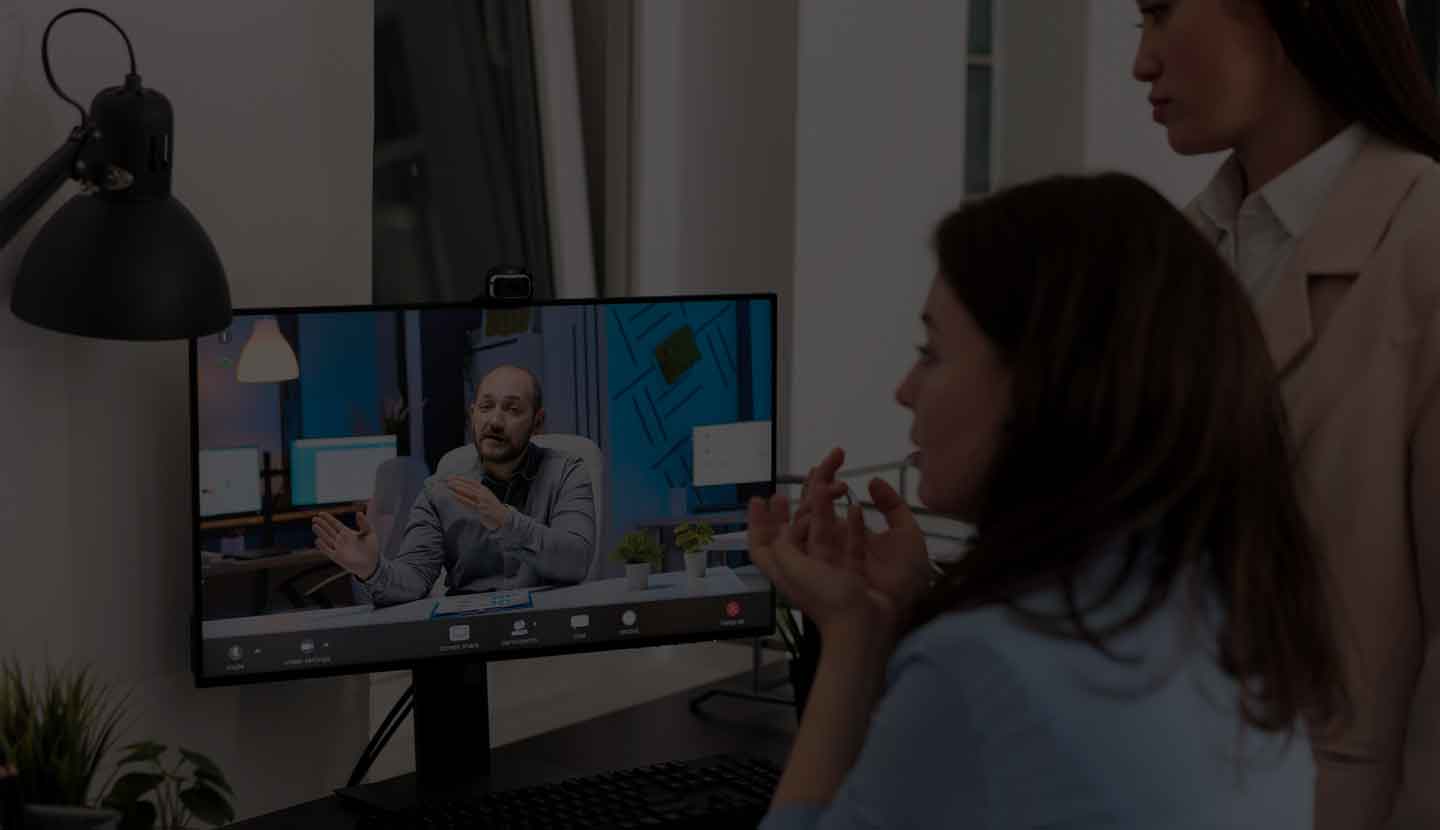
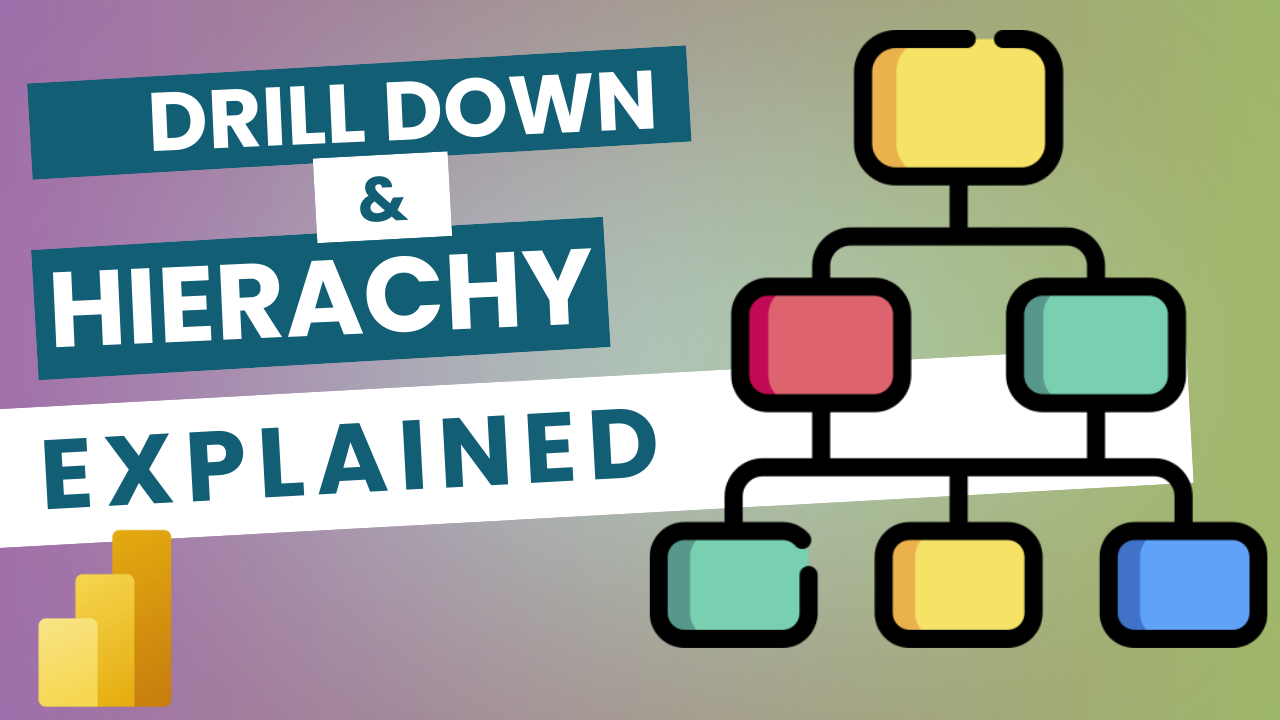
Leave a Reply